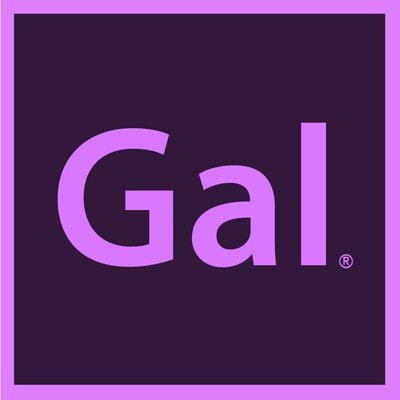Adobe Premiere Pro 24: 5x faster and more reliable than ever
Adobe Premiere Pro v24, the latest iteration of this industry-standard video editing software, has ushered in a number of transformative improvements, making it a game-changer for video editors. With substantial improvement in timeline speed, AI enhanced speech effects, text-based editing update, generative fill features in collaboration with Photoshop, and an array of workflow optimizations, Premiere Pro version 24 raises the bar for video editing. In this article, we'll delve into these advancements and discuss their impact on your editing experience.
What is new in Adobe Premiere Pro 2024? It's pretty exciting!
Just a quick reminder - before you embrace this new version, it's essential to wrap up any ongoing projects. After you finish your project, it’s always good to clear your media cache. This can be accomplished by navigating to your preferences, accessing media preferences, and clearing out the cache files. It's worth noting that this process does not affect your actual media files; rather, it eliminates the disposable filler files generated by Premiere Pro for each project, ensuring a clean slate for the update.
And remember, when you go to update you can keep the previous version of Premiere Pro (for example, v23) installed while also installing v.24. You can also have the beta app installed too. I recommend this, so you can test out v24 while still have v23 installed.
Now, let's explore the exciting benefits awaiting you.
1. Unprecedented Speed Boost
With this update, Adobe has made the bold claim that Premiere Pro is now five times faster, promising a significantly more efficient experience and a quicker interface. This heightened speed is immediately noticeable across various features, resulting in a more streamlined and responsive editing process. I talk about that more in my video.
2. Streamlined Text-Based Editing: "Replace All"
A noteworthy addition to the software is the "Replace All" feature in text-based editing. It empowers you to swiftly correct multiple instances of a misspelled word in your transcript. Tasks that previously required tedious manual corrections can now be executed with a single click, enhancing your editing efficiency. While this seems like a basic thing, it comes in a lot of handy and we are glad it is now in Premiere Pro!
3. Upcoming "Remove Filler Words" Feature
While not yet available in version 24, Adobe has a feature in beta that will eliminate distracting filler words like "uh" and "um" with a single click. This upcoming tool can be tested in the beta app which is free to all Adobe Creative Cloud app subscribers. And it promises to be a valuable addition, particularly for podcasters and content creators seeking to enhance the quality of their audio.
4. AI-Powered Audio Tagging
This innovative feature promises to streamline your editing process significantly. In previous versions, you had to manually tag audio clips as "Music," "Dialogue," "Ambience," or "Effects." With the new AI capabilities, Premiere Pro can now automatically detect and tag clip types, eliminating the need for time-consuming manual tagging. Now you can get to the creative part much quicker.
5. Speech Enhancement: A Glimpse into the Future
Though still in beta and not available in version 24, the speech enhancement feature is an exciting development. And let me just tell you - I love it and have been waiting for it for a long time. If you want to test it out just open up the beta app.
Enhance Speech allows you to significantly improve audio quality, particularly for echoey or noisy challenging clips. It's a game-changer for addressing issues like background noise and multiple microphone sources, making your audio editing tasks more efficient. To see a sample of how well Enhance Speech works go to my tutorial.
6. Recovery Mode
Over the past year, Adobe has dedicated substantial effort to improving the stability of Premiere Pro. While crashes have become increasingly rare, they've introduced a new "Recovery Mode" for those unexpected hiccups. When a crash occurs, this feature allows you to reopen your project exactly where you left off, ensuring your work is automatically saved as the current project file. For added convenience, consider enabling autosave at regular intervals, for example 3 minutes. Autosave will happen in the background so you won’t see distracting pop-ups saying ‘The Premiere Pro is autosaving’. Let me say it: Goodbye annoying pop-up! You will not be missed ;)
7. Direct Export to TikTok
Also in beta, Premiere Pro introduces a new export option directly to TikTok, streamlining your social media publishing. You will see it in the export workspace. Adobe's collaboration with TikTok ensures that your content will retain the same viewership numbers when published directly from Premiere Pro as it would when published in app.
8. Generative Fill in Collaboration with Photoshop
Photoshop’s new generative fill feature proves invaluable when editing vertical video versions. Export your clip as an MP4, open it in Photoshop, and utilize the video mode's crop tool to expand your frame. This feature generates a new background above and below the subject, providing you with more creative space. You’ll see below I was able to crop my landscape video and generate more space beneath me with a table insert.
There are even more updates you can read about (some also still in beta), but overall the updates in Adobe Premiere Pro 24 is a testament to Adobe's commitment to enhancing your video editing experience, offering groundbreaking speed improvements and a range of innovative features. Embrace these advancements and elevate your video editing and content creation journey. Moreover, if you're keen to level up your skills with Premiere Pro shortcuts, give the new wireless Premiere Gal Keyboard a shot – it's tailored specifically for Premiere Pro Editors.
If you experience any bugs specific to your system when using Premiere Pro 24, you can submit a bug request here directly to the Premiere Pro Team: https://community.adobe.com/t5/premiere-pro-bugs/how-do-i-write-a-bug-report/idi-p/13361863.
Premiere Gal is not owned or sponsored by Adobe.