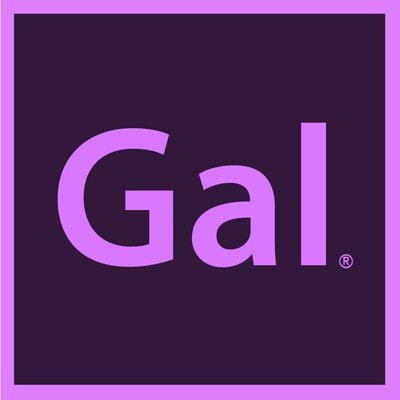Collaborate Efficiently with Wipster
Learn how you can collaborate with your team and clients using Wipster for video, image and PDF review!
To recap, if you have a TON of footage to go through, try hiring an intern or an assistant editor to help you add metadata (e.g. notes, keywords, searchable quotes) to your video. The best part is, this person you work with does not have to be local. They can be anywhere in the world! Here is the collaborative process I outlined in my video:
Add video clip to sequence in Premiere Pro.
Upload this sequence to Wipster using the Wipster Review Panel.
Send this sequence to your assistant using the Wipster Review Panel.
Assistant then adds comments to video in Wipster.
(Re)sync the timeline from the Wipster Review Panel and the assistant's comments appear as markers in your Premiere Pro Timeline.
You can search your "Markers" panel for keywords and begin cutting your rough cut.
I hope this process helps you experience a joyful video collaboration experience! If you need help installing the Wipster Review Panel in Adobe Premiere Pro CC, follow my video tutorial below: