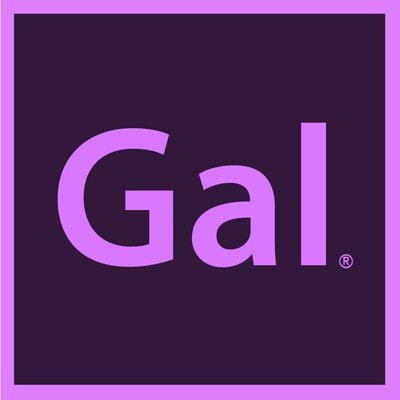How to Create Your Own Realistic Photoshop Mockup Templates
In today’s blog we’re going over some highlights on Premiere Gal’s tutorial on how to create your very own realistic mockup using smart objects in Adobe Photoshop. Once you make the template, you just need to drag and drop your photo and the template will blend the photo with the material automatically. In Premiere Gal’s tutorial, you will have a complete step by step breakdown of how it's done and a greater understanding of the overall process.
In the tutorial you will observe that the first step is to create a great placeholder for the image. This placeholder is going to be the place where you will drag and drop the image you want to use, whether it's a photo, graphic or a logo. Once that is complete, you will finish it up with some lighting controls to refine your Highlights and Shadow control, follow the video tutorial for a clear step by step.
When your project is complete, you will find yourself with some spectacular mockups of which you can use for personal and professional work. You can use these mockups to to enhance your presentation or get your design team to ok your final designs. But if you don’t have time to make your own or are struggling to make a mockup for a complex object, you can go to Yellow Images and browse to search for any type of product you need, like a mask, or water bottle, shirts etc.
For more on Yellow Images and the complete step by step tutorial on mockups, visit Premiere Gal’s YouTube channel. Until next time, stay safe & stay creative!