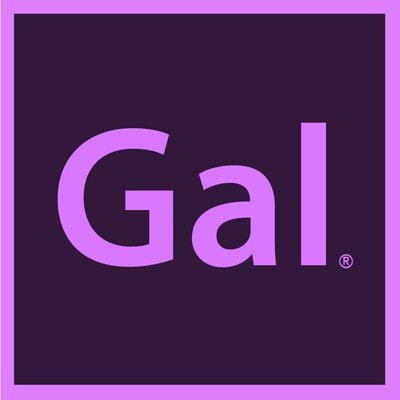Make GIFS in Premiere Pro
Most people have created GIFS in Photoshop or built animated GIFS in After Effects, but no one has shown you how to create animated GIFs in Premiere Pro. Until now! In my Premiere Pro tutorial, I will show you that making custom GIFS are a great way to make your social media content more intriguing and dynamic! Adding custom GIFs to your social media posts will also increase your chances at engagement. My tutorial (below) will show you how to design and animate your own GIFS using photos, text and some basic key-framing in Premiere Pro. This is the final GIF I created in my tutorial:
Follow along with my full tutorial by downloading some photos from UnSplash to create your own:
Premiere has yet to include a .GIF export option in the export settings. So, you first need to export your GIF creation as a .MP4 file from Premiere Pro. But then you can download free software that converts your .MP4 into a .GIF format. If you want to add your GIF to Instagram, you need to use the .MP4 file, as Instagram does not accept the .GIF format. So there is one benefit of creating your GIF into a .MP4 before you convert to a .GIF format.
In the video tutorial, I used GIFROCKET (free software) to convert my .MP4 GIF into a .GIF file format, but GIFROCKET only available for Macs. If you are using a Windows computer you can try the following free file converter options.
- KickMyGraphics 2.0 (for windows)
- Zamzar (Online converter, can be used on MAC or PC)
- Instagiffer (MAC & PC)
With these tools you can also upload any type of video clip to make a a short video GIF, just like the standard GIFS you find in the GIPHY database (e.g. people clapping).
I hope you found this info useful and if you did, be sure to give me a tip on my Patreon page. Thanks and if you have any video tutorial requests, please submit them here.